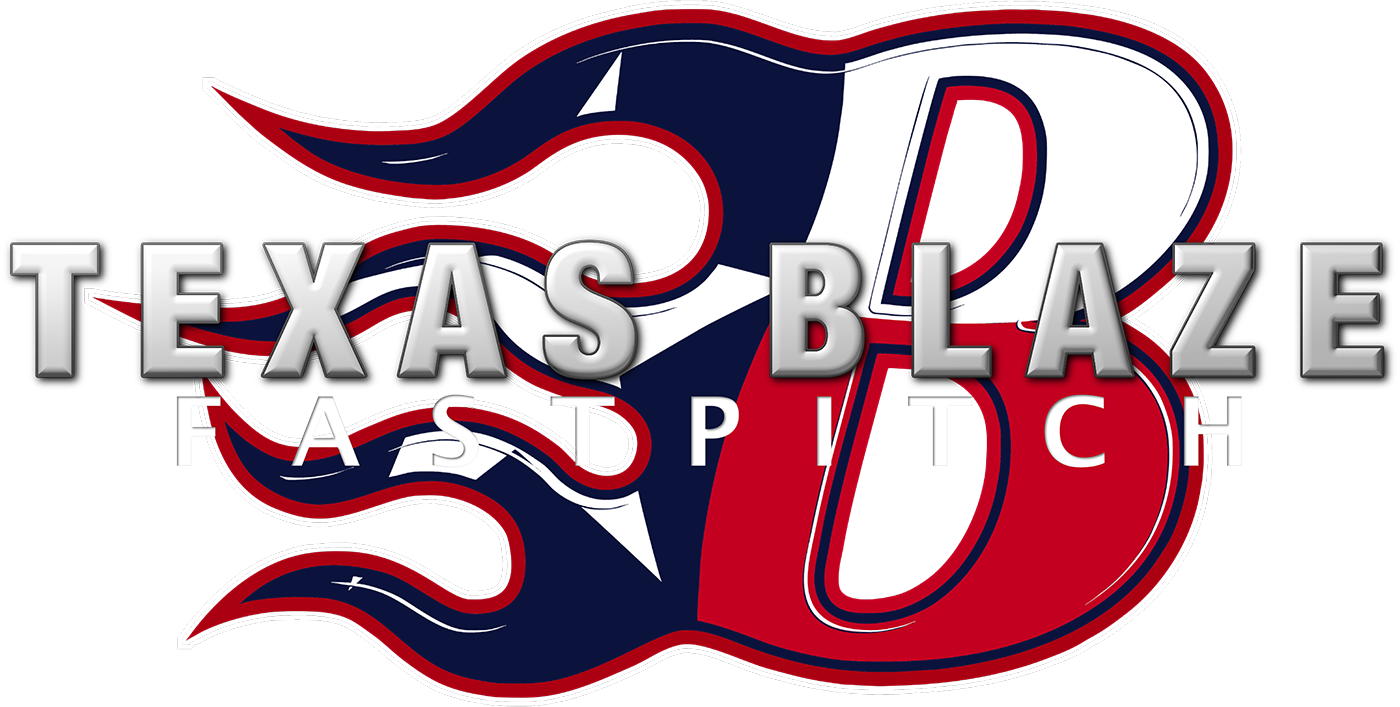Blast Blog – Use Blast built-in goals settings to get better!
Blast Blog – Use Blast built-in goals settings to get better!
Blast is an amazing tool for players, coaches and parents. However it can be a little overwhelming when you dig deep into all the available functions. This blog is about how to set up goals within Blast app tp get the most out of the awesome feature!
UNDERSTANDING HOW TO SET UP METRIC GOALS IN BLAST
Make sure to set up goals and age specific metrics.
First go to main menu (top left) on app. Click on the picture / name for your account at top. You can then elect your age appropriate setting. This is important to select the CORRECT age because it will directly effect your ability to produce a Triple Green PCR score which is really difficult to do!
Second choose individual metric goals. To do this go to main metrics page which is the bar-graph icon on bottom left. Now you will see an “Update Goal” button right above metrics, click that to set player personal goal. You can select any age for this one and use slider to customize. This one does not effect PCR score but rather gives player a quick color on their swing to let them know f reaching goal or not. You set this for each metric you want to use and evaluate. NOTE: If you set the goal for bat speed to 50-56 and you hit a 58mph bat speed it will show up as RED because its outside the goal. So set goals correctly.
Blast uses colors to represent goals and level of metrics. TWO VERY IMPORTANT things to understand.
SCORES – any metric that says score after it is a compiled score from a formula of different metrics. These are complies into a standard baseball scout score of 20 thru 80. Blast uses PLANE SCORE, CONNECTION SCORE, ROTATION SCORE for these scout metrics.GREEN = Top, YELLOW = Average, RED = below average (all are age specific)
METRICS – Metrics also use colors however they are determined by a players goals that are set in the app. The GYB colors are effected by what a player chooses as their personal goal.